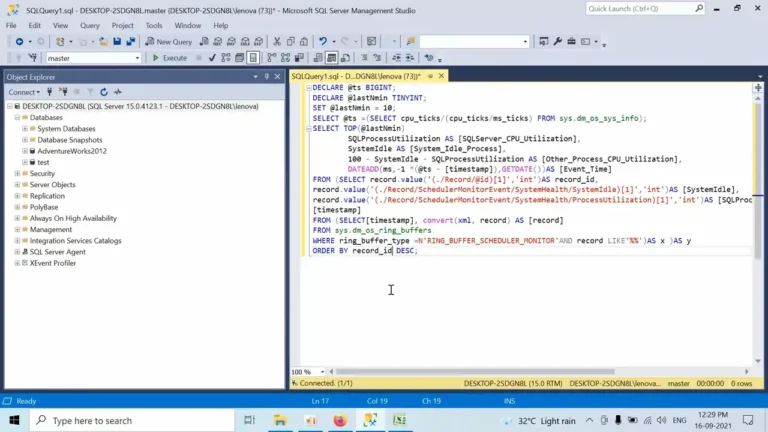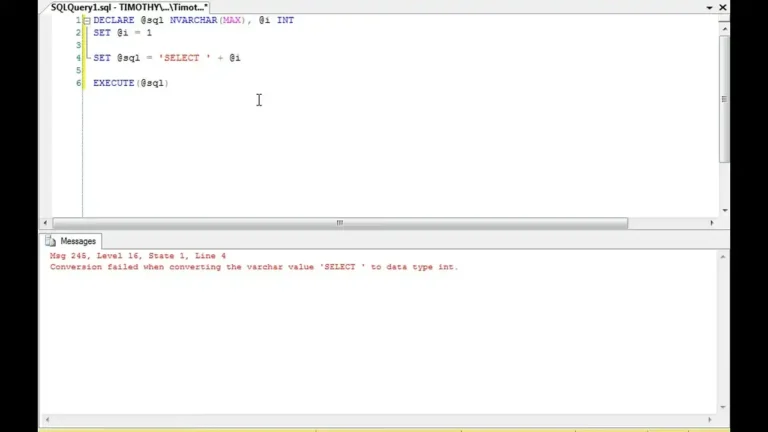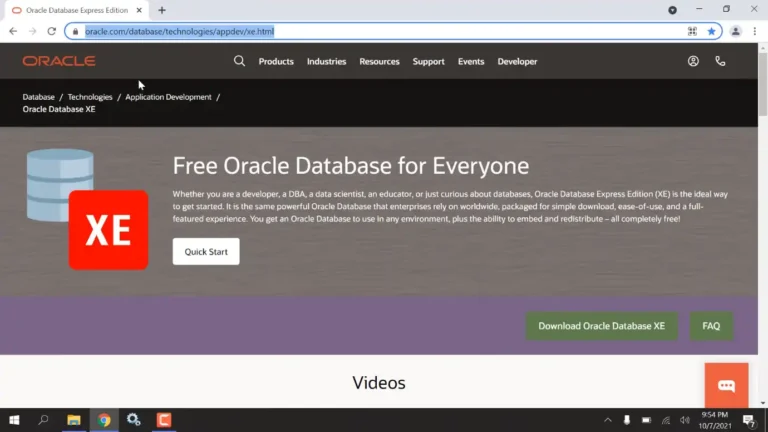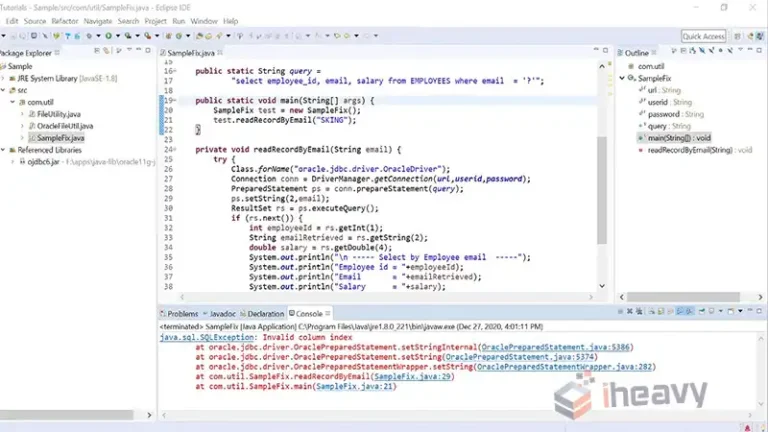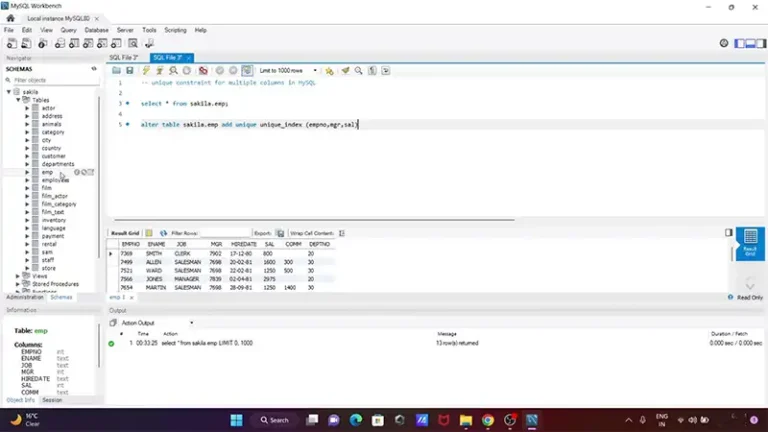Request Failed With Status Code 403 AWS Lambda | 11 Ways to Fix
An HTTP status code 403 indicates a “Forbidden” response from the server. It means that the client (in this case, AWS Lambda) does not have the necessary permissions to access the requested resource.
Ensure that the IAM user or role executing the request has the necessary permissions to access the Lambda function and its resources to solve this.
What Is the Reason for Status Code 403
Here are some common scenarios that can lead to a 403 error in AWS Lambda:
Insufficient IAM (Identity and Access Management) Permissions:
The Lambda function’s execution role may lack the necessary permissions to execute the specific AWS service actions or access other AWS resources.
Incorrect API Gateway Authorization Settings:
If your Lambda function is triggered by an API Gateway, the 403 error might be due to authorization settings in the API Gateway. Ensure that the API Gateway is configured to allow access to the Lambda function.
Resource-Based Policies:
If the Lambda function interacts with other AWS resources like S3 buckets or DynamoDB tables, check the resource-based policies on those resources. Ensure that they grant the Lambda function the required permissions.
VPC Configuration Issues:
If the Lambda function is configured to run within a Virtual Private Cloud (VPC), verify the VPC settings. Issues such as incorrect subnet configurations or security group rules can lead to a 403 error.
Incorrect AWS Lambda Function Configuration:
Review the Lambda function’s configuration, including its environment variables, runtime, and other settings. Ensure that everything is set up correctly.
CloudWatch Logs and Metrics:
Check the CloudWatch logs for your Lambda function to gather more details about the error. Additionally, review relevant CloudWatch metrics to identify patterns or issues.
Temporary Token Expiry:
If temporary security credentials, such as IAM roles with temporary session tokens, are used, check if the credentials have expired. Refresh the credentials if needed.
Cross-Account Access:
If the Lambda function is attempting to access resources in another AWS account, ensure that the cross-account permissions are correctly configured.
Third-Party Service Interaction:
If the Lambda function interacts with third-party services, verify that the credentials are valid and that the Lambda function has the necessary permissions for those services.
Service Outages:
In rare cases, AWS services may experience outages. Check the AWS Service Health Dashboard for any ongoing issues affecting the region.
How to Solve the Code 403 Issue
To solve the “Error 403” in AWS Lambda, you’ll need to identify and address the specific cause of the Forbidden error. Here’s a step-by-step guide to help you troubleshoot and resolve the issue:
Review IAM Permissions:
Check the IAM role associated with your Lambda function. Ensure that it has the necessary permissions to execute the specific AWS service actions or access other AWS resources. You might need to update the IAM role policy.
API Gateway Authorization Settings:
If your Lambda function is triggered by an API Gateway, review the authorization settings in API Gateway. Ensure that the API Gateway is configured to allow access to the Lambda function.
Resource-Based Policies:
For Lambda functions interacting with other AWS resources, check the resource-based policies on those resources (e.g., S3 buckets, DynamoDB tables). Ensure that the Lambda function has the required permissions.
VPC Configuration:
If the Lambda function runs within a VPC, check the VPC settings. Verify subnet configurations, security group rules, and ensure that the Lambda function can access necessary resources.
AWS Lambda Function Configuration:
Double-check the Lambda function’s configuration, including environment variables, runtime, and other settings. Ensure that everything is set up correctly.
CloudWatch Logs and Metrics:
Examine CloudWatch logs for your Lambda function to gather more details about the error. Review relevant CloudWatch metrics to identify any patterns or issues.
Token Expiry:
If using temporary security credentials, check if the credentials have expired. If so, refresh the credentials as needed.
Cross-Account Access:
If the Lambda function accesses resources in another AWS account, ensure that cross-account permissions are correctly configured.
Third-Party Service Interaction:
For Lambda functions interacting with third-party services, verify that the credentials are valid and that the Lambda function has the necessary permissions.
Check for Service Outages:
Consult the AWS Service Health Dashboard to check for any ongoing service outages affecting the region where your Lambda function operates.
Logs and Debugging:
Enable detailed logging in your Lambda function to capture any error messages. This can help pinpoint the specific issue causing the 403 error.
Frequently Asked Questions
What role does VPC configuration play in the “Request Failed With Status Code 403” error in AWS Lambda?
If your Lambda function runs within a VPC, incorrect VPC configurations, such as subnet settings or security group rules, can lead to a 403 error.
Can temporary token expiry cause the “Request Failed With Status Code 403” error in AWS Lambda?
Yes, if your Lambda function uses temporary security credentials, such as IAM roles with temporary session tokens, the expiry of these credentials can result in a 403 error.
How does CloudWatch logs and metrics help diagnose the “Request Failed With Status Code 403” error?
Examining CloudWatch logs provides detailed information about the error, helping you identify the root cause and troubleshoot the 403 issue.
Are third-party service interactions a potential cause of the “Request Failed With Status Code 403” error in AWS Lambda?
Yes, if your Lambda function interacts with third-party services, ensure that valid credentials are used and that the Lambda function has the necessary permissions to access those services.
Conclusion
The 403 Forbidden error, also known as Access Denied, typically signals a permissions issue. Every AWS-provisioned resource has an IAM role that defines what that resource can access and how it can do so.