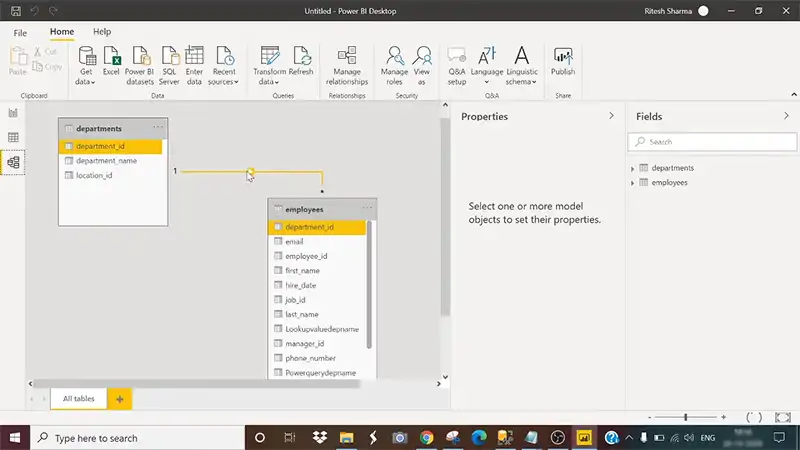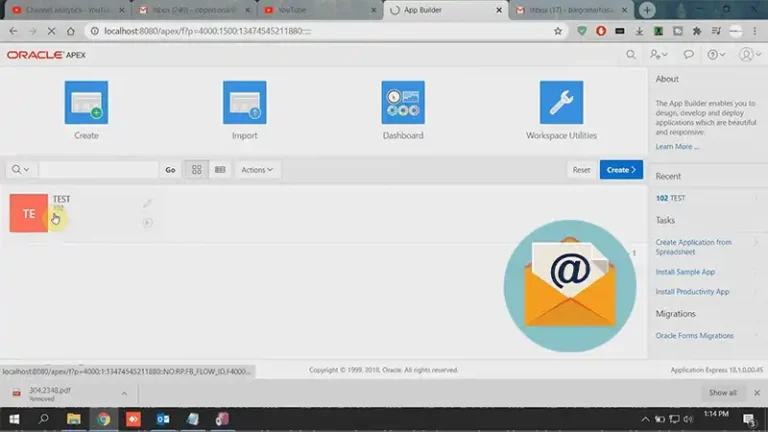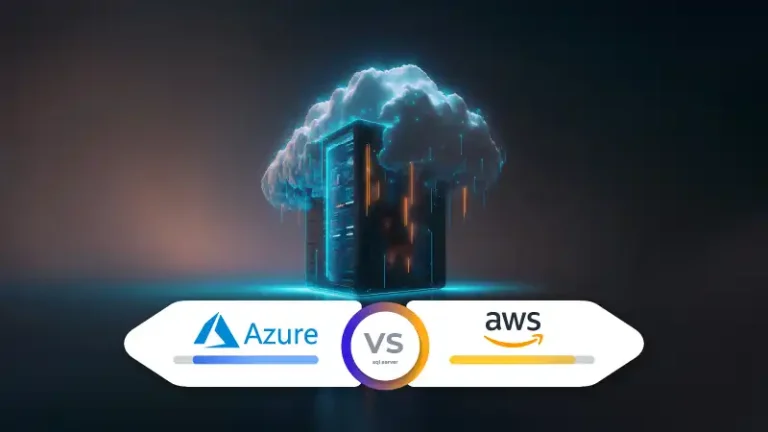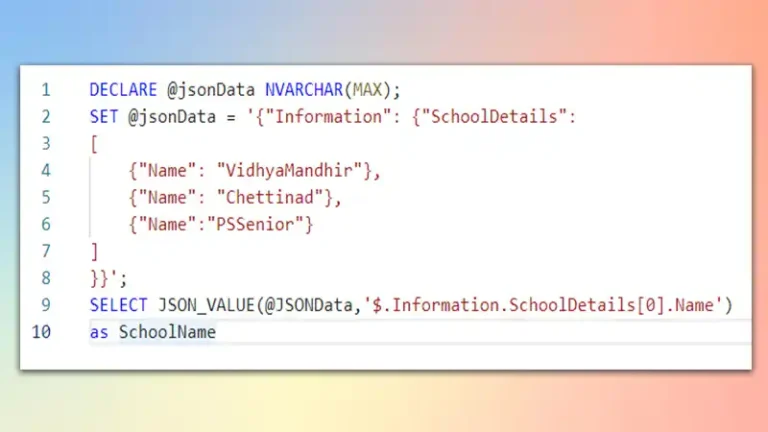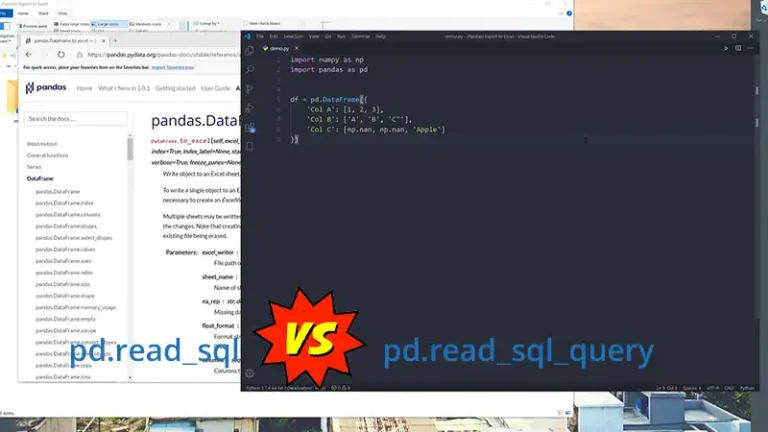Power Query Add Columns From Another Table | 2 Methods and Issues Discussed
Power Query, a data manipulation tool integrated with Excel, enables users to perform various data transformations, including adding columns from another table. This capability is particularly useful when combining data from multiple sources and enriching existing datasets with additional information.
The methodologies and associated issues will be discussed in the following sections.
Prerequisites for Adding Columns: Ensuring Table Compatibility
Before adding columns from another table, it is crucial to ensure compatibility between the tables. Both tables should have a common column that serves as the basis for matching rows and transferring data. The data types of the corresponding columns should also be compatible to avoid type conversion errors.
Approaches to Adding Columns: Merge vs. Append
Power Query offers two primary approaches to adding columns from another table: Merge and Append. The Merge operation combines the entire rows from both tables based on the common column, resulting in a single table with expanded data.
In contrast, the Append operation simply concatenates the rows of one table to the end of the other, preserving the original table structures.
Merging Tables with Common Columns: A Step-by-Step Guide
To merge tables with common columns, follow these steps:
- Import both tables into Power Query.
- Identify the common column in each table.
- Select the Merge operation from the Power Query Editor’s Transform menu.
- Choose the common column from both tables in the Merge dialog box.
- Click “OK” to merge the tables.
Appending Tables with No Common Columns: A Simple Procedure
To append tables without common columns, follow these steps:
- Import both tables into Power Query.
- Select the Append operation from the Power Query Editor’s Transform menu.
- Choose the table to append from the Append dialog box.
- Click “OK” to append the tables.
Issues Arised Due to Power Query Adding Columns From Another Table
Among the discrepancies that results from the addition of columns in Power Query a few are discussed below:
Handling Mismatched Columns
When merging or appending tables with different structures, mismatched columns may arise. Power Query provides options for handling these discrepancies:
- Keep all columns: Retains all columns, even if they are not present in both tables.
- First value: Takes the first value encountered from either table for the mismatched column.
- Ignore: Omits the mismatched column from the merged or appended table.
Utilizing Join Types for Precise Data Integration: Inner, Left, and Right Joins
When merging tables with multiple common columns, Power Query offers different join types:
- Inner Join: Combines rows where all common columns have matching values.
- Left Join: Includes all rows from the left table and matching rows from the right table.
- Right Join: Includes all rows from the right table and matching rows from the left table.
Eliminating Duplicate Rows: Maintaining Data Integrity
Merging or appending tables may result in duplicate rows. To eliminate duplicates, apply data transformations:
- Remove Duplicates: Filters out duplicate rows based on specific criteria, such as the common column or other unique identifiers.
- Advanced Custom Columns: Create custom columns using expressions or formulas to identify and remove duplicate rows based on complex conditions.
Incorporating Conditional Logic: Refining Data Integration with Filters and Expressions
Power Query allows users to apply conditional logic to Merge and Append operations:
- Filters: Restrict the rows included in the merged or appended table based on specific conditions or criteria.
- Expressions: Create new columns or modify existing ones during the merging or appending process, incorporating data from both tables or performing calculations.
Enhancing Data Integration with Custom Columns: Tailoring Data Transformation
Custom columns provide flexibility during Merge and Append operations:
- Combine Data: Integrate data from both tables into custom columns, utilizing expressions or formulas to manipulate and transform data.
- Perform Calculations: Create custom columns to perform calculations, such as aggregating values or deriving additional information from the merged or appended data.
Frequently Asked Questions
What is the purpose of adding columns from another table in Power Query?
This operation allows you to enrich or extend a table’s data by incorporating additional columns from a related table, providing a more comprehensive dataset for analysis.
Can I add columns from multiple tables simultaneously in Power Query?
Yes, Power Query allows you to merge multiple tables by sequentially adding columns from each table based on common columns. This can be done through successive merge operations.
What happens if there are no matching values in the common column when adding columns from another table?
Depending on the type of join selected (e.g., inner join, left outer join), rows without matching values in the common column may result in null or empty values in the added columns.
Can I add columns based on multiple conditions in Power Query?
Yes, Power Query allows you to create complex merge conditions by specifying multiple columns and criteria for the merge operation.
Is it possible to rename columns when adding them from another table in Power Query?
Yes, you can customize the names of the added columns during the merge process in Power Query, providing flexibility in how the combined table is structured.
Does “Add Columns from Another Table” affect the original tables, or does it create a new table?
The operation creates a new table with the added columns, leaving the original tables unchanged. This ensures that the original data remains intact.
Can I undo or modify the merge operation after adding columns from another table in Power Query?
Yes, Power Query maintains a step-by-step transformation history, allowing you to undo or modify the merge operation and make adjustments to the added columns as needed.
Conclusion
Power Query’s Merge and Append operations offer powerful tools for adding columns from another table, enabling users to combine data from multiple sources and enrich existing datasets.