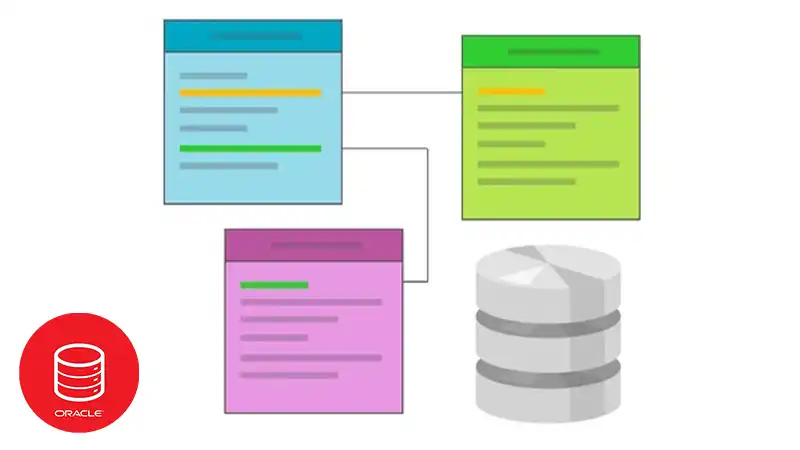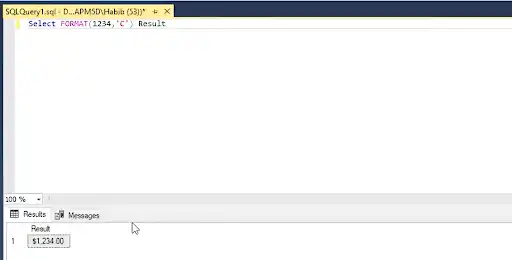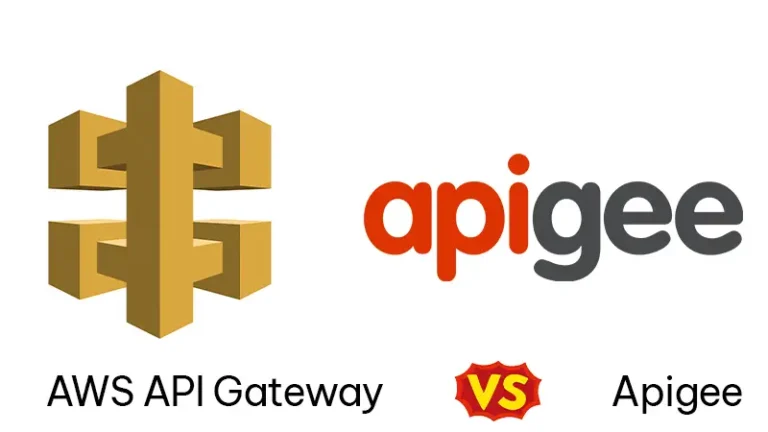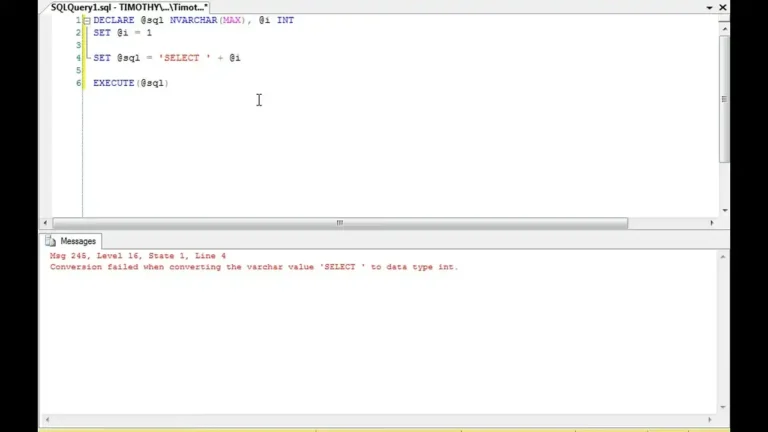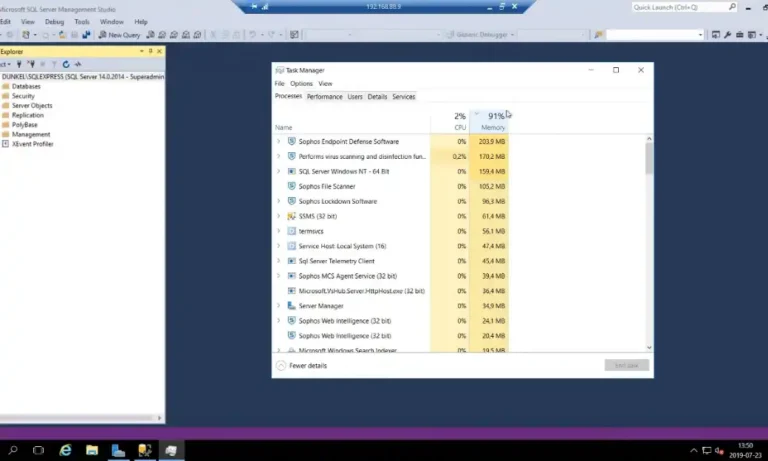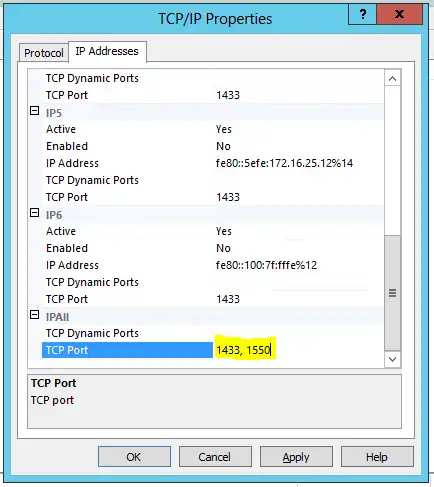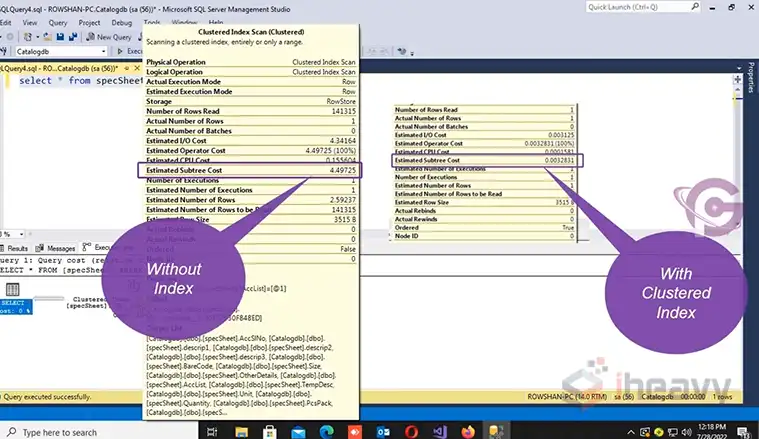How To Start An Oracle Database | 2 Methods Explained in Steps
Oracle Database is a powerful tool used by many businesses to store and manage data. It helps keep information safe and easy to find. Whether you run a company, protect personal data, or create software, Oracle Database is essential for data security and accessibility.
To start an Oracle database, you must activate its core capabilities using the commands and utilities offered by Oracle Database software.This involves configuring environment variables, launching the database listener, logging in as an authorized user, and executing commands to commence the database instance.
The General Steps To Start An Oracle Database
These instructions assume you have Oracle Database software already installed on your server or machine. The steps described below show how to log in and start a database in Oracle. You can start an oracle by
- Using SQL Plus
- Using cmd
Using Sql Plus
- Open Sql Plus
Go to the search bar. Search for “SQL Plus” and open it.
- Login
If you want to log in as a system user then type the username as “system” and the password that you entered while installing.
If you want to log in as a sys user then type the user name “sys as sysdba” and the password that you entered.
- Make Sure That You Have Logged In Successfully And Connected To The Database
If you log in successfully and connect to the database, it will return a message.
Or
- Startup
Write startup and enter.
- Verifying That You Are Ready To Work
To verify that you successfully start a database and are ready to work, create a table and insert some value.
Type “ create table student(roll no number(3),name varchar2(20));” and enter.
Type “desc student;” and enter
Yes, it is working properly. The database started successfully.
Using Cmd
To start an Oracle database using cmd, open the command prompt and write “sqlplus” then enter.
Now follow the steps from “2. Log in “.
Frequently Asked Question
- What Is The Difference Between System Users And Sysdba Users ?
Ans:
- SYSTEM user: This is a normal administrative user with basic rights for basic database administration.
- SYSDBA user: This is your most important user with complete authority over your database and Oracle instance. This user is used for critical administration.
- How To Open The Oracle Sql Command Line?
Ans: For Windows users, initiate the process by clicking on the “Start” button, navigating “All Programs”, finding “Oracle Database” and subsequently choosing the “Run SQL Command Line” option.
- Where Will I Get The Login Password?
Ans: The software will ask for a password while installing. You need to provide a password and remember it to log in.
Conclusion
If you work with Oracle databases, it’s crucial to know how to launch one using SQLPlus. To get started, follow these steps carefully to ensure the security of your data and confirm you have the necessary permissions. Initiating your database is just the initial step.