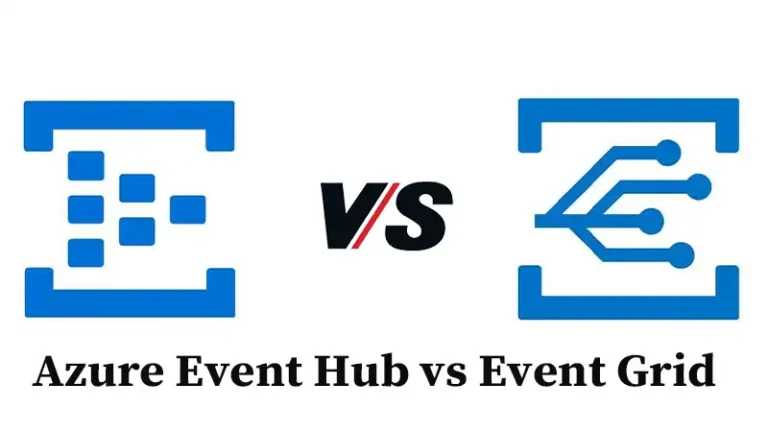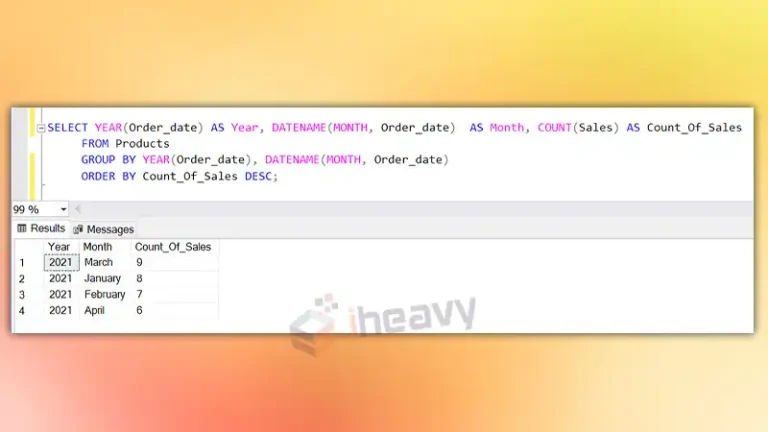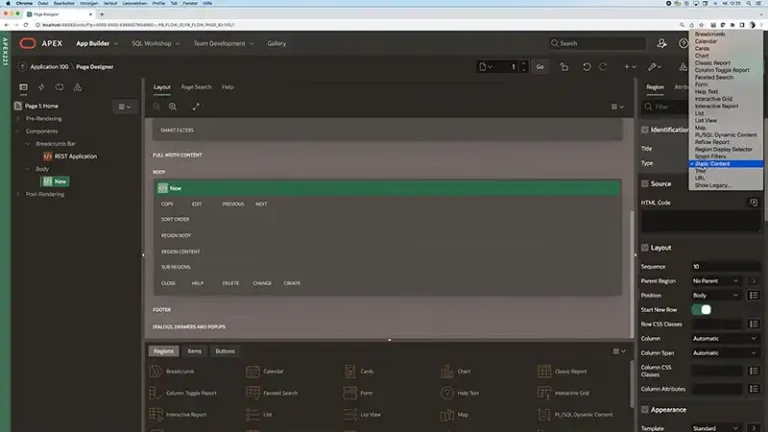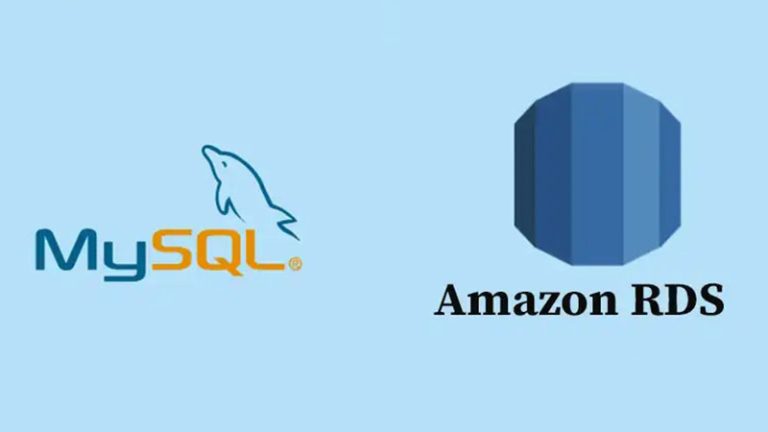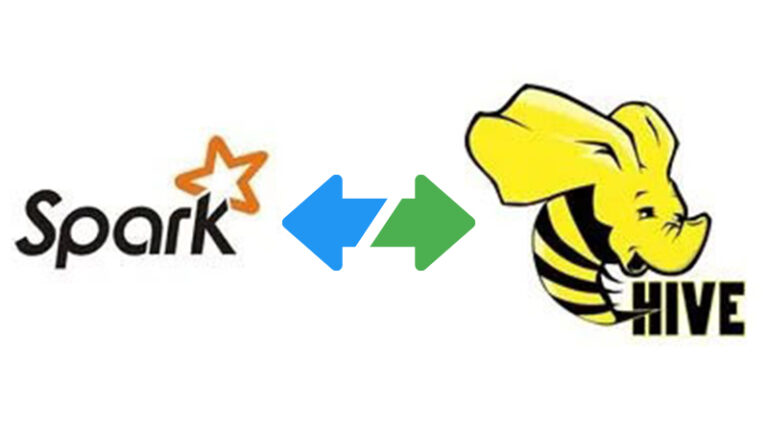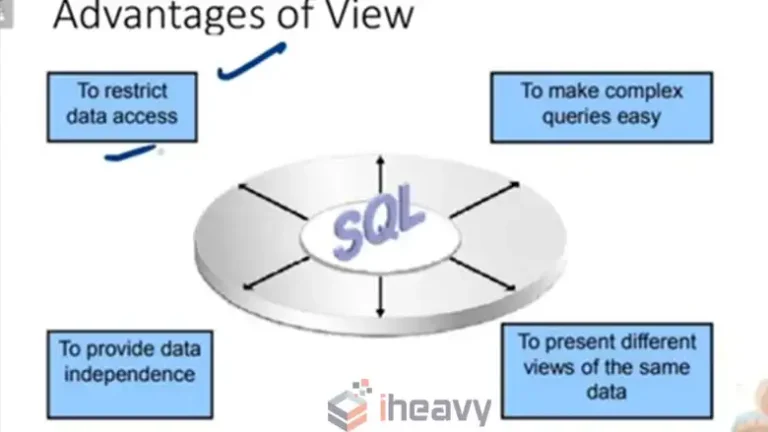Creating a GUI for SQL Database | Everything You Need to Know
Creating a GUI for your SQL database can be intricate if you go the coding route. Building a GUI app from the ground up isn’t easy unless you’re familiar with C#. That said, there are many tools like Azure Data Studio, DbVisualizer, Retool, DBeaver, and Airplane to create a GUI without writing code.
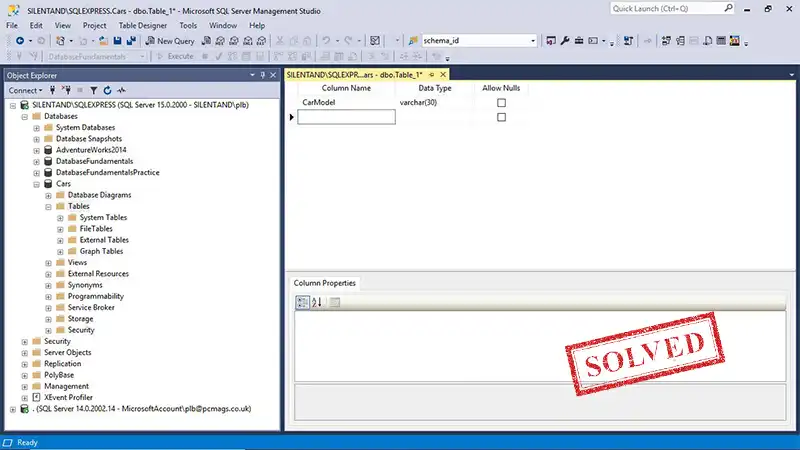
What GUI to Use for SQL?
Choosing a GUI tool to use for SQL depends on your specific use case and requirements. First, you have to consider which SQL platform you want to use. If you’re going for MS SQL Server, you’ll be better off using Azure Data Studio.
Likewise, you can choose between proprietary GUI-making tools or open-source programs. While some proprietary tools will offer you a drag-and-drop interface, letting you customize according to your preference, others will generate a complete GUI automatically.
Things to Consider When Choosing a Gui Tool
When choosing a SQL GUI tool, you should consider the following things.
Licensing Parameters
Most options will let you choose a licensing package based on the number of users and number of instances. Depending on your requirements, the cost will vary. And you can choose to pay the license fees upfront, monthly, or yearly.
On-Device vs Web-Based
Some SQL GUI programs are accessible through the web and don’t require installing them on your device. These are more versatile but come at a higher price. Also, these won’t support as many SQL databases as their offline counterparts.
The offline options have drawbacks as well. Most of the programs come as installation packages and will work only on the machine that runs the server.
Number of Supported Databases
Not all GUI programs are compatible with all databases. While some are specific to a single type of database, others offer multiple database support. Unless switching platforms, going with a database-specific GUI will make more sense.
Usability
The tool should meet the main requirement of a GUI, which is ease of use. You don’t want something that makes things more complex than the already complex Command Line Interface (CLI).
Besides, it should be reliable and work 24/7 with zero downtime.
Gui Tools Worth Considering for SQL Database
Here’s a list and overview of the tools you may consider using for your SQL database.
Azure Data Studio
Azure Data Studio, developed by Microsoft, is an open-source GUI tool. The platform has multi-database support, making it compatible with SQL databases like MS SQL Server and PostgreSQL.
Pros
- Simple and intuitive
- Supports multiple databases
- Lightweight, great for basic data analysis and SQL queries
- Offers extensions and plugins to enhance database administration
Cons
- Limited features
- Tasks like creating tables, updating indices, and backing up databases require multiple scripts from the user.
SQL Server Management Studio (SSMS)
SSMS is an integrated environment for your SQL server and Azure SQL Database. It allows you to monitor and configure instances, whether your databases are on your computer or in the cloud.
Pros
- Works with SQL Server 2014 and above
- Supports the latest cloud features of Azure SQL Database
- Installs Azure Data Studio by default
- Can connect to and manage any SQL Server Express instance
Cons
- Some features are limited to Microsoft SQL Server only.
DBeaver
DBeaver is another open-source GUI tool that supports multiple databases like MS SQL Server, Teradata, and PostgreSQL.
Pros
- It has useful features like ER diagram generation and SQL generation.
- Offers plugins like Office integration and Git integration
- Multi-database support
Cons
- The interface is a bit complex
Retool
Retool is a beginner-friendly, intuitive GUI for managing SQL databases. Its differentiating factor is the drag-and-drop interface that allows you to construct complex queries easily.
Pros
- Easy to use, beginner-friendly
- A clean interface with a drag-and-drop feature
- Has cross-platform support
- More secure than most other options
Cons
- GUI is not customizable
How to Create a GUI for SQL Database
If the pre-built GUIs don’t serve the purpose you’re looking for, you can create your GUI using a bit of coding. Here are your options for creating a GUI for your SQL from scratch.
Using Windows UI Library (WinUI)
WinUI is a native user experience framework on Windows machines. You can use it to build a GUI for your SQL from the ground up. The languages supported are C#, Visual Basic, and JavaScript. It also allows you to use React Native for Windows, making things easier for React developers.
Using a Third-Party Tool
You can create a GUI for your SQL Database using third-party tools that combine drag-and-drop tools with some coding. Doing so will consist of the following steps.
- Create an app and attach it to your SQL database.
- Build CRUD pages for a table automatically or use custom connections, queries, and custom code to make a GUI.
- Customize the filter table options.
These steps may vary depending on the tool you choose.
Does Microsoft SQL have a GUI?
The most widely accepted GUI for SQL Server on Windows is SQL Server Management Studio (SSMS). However, you can create a GUI that runs offline on your machine using programs like Airplane, DataGrip, or even Microsoft’s Azure Data Studio.
Conclusion
Creating a GUI for your SQL database can offer several benefits, like ease of running queries, viewing tables, etc. However, you’ll be limited to using such an interface on the same machine you have your servers on. These are offline solutions rather than online ones like Azure Portal.