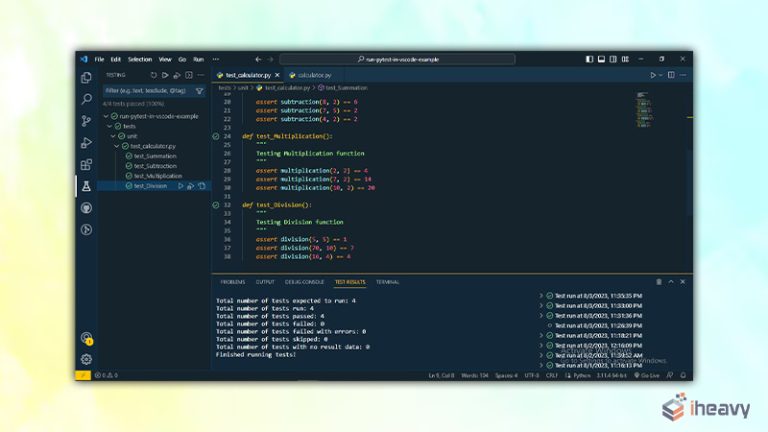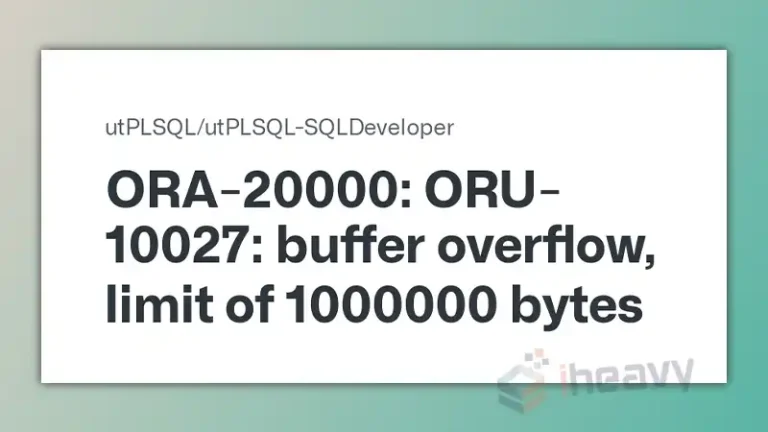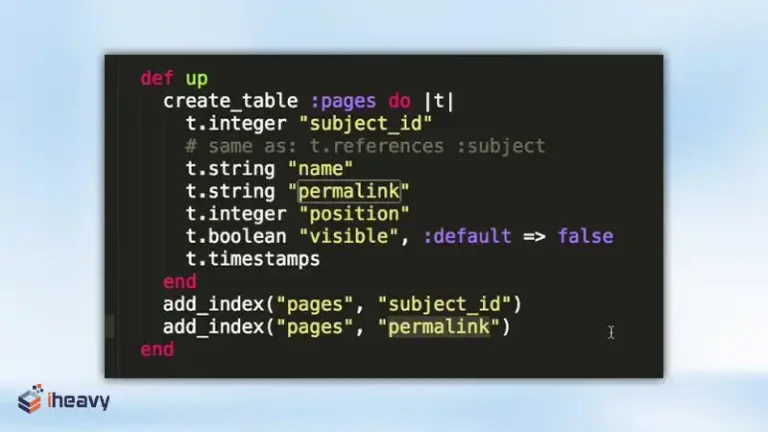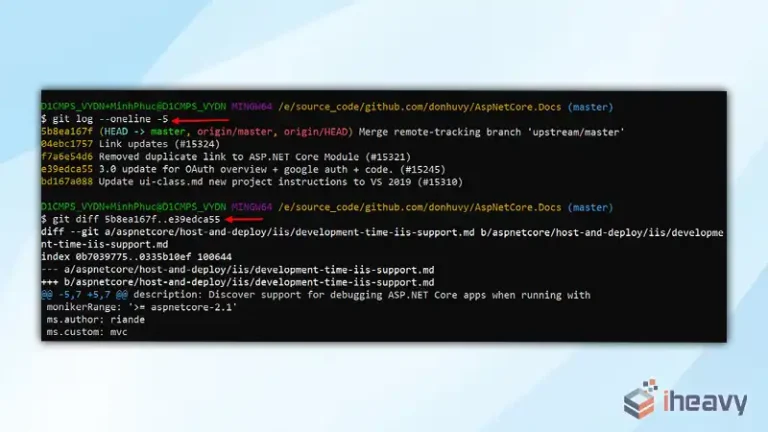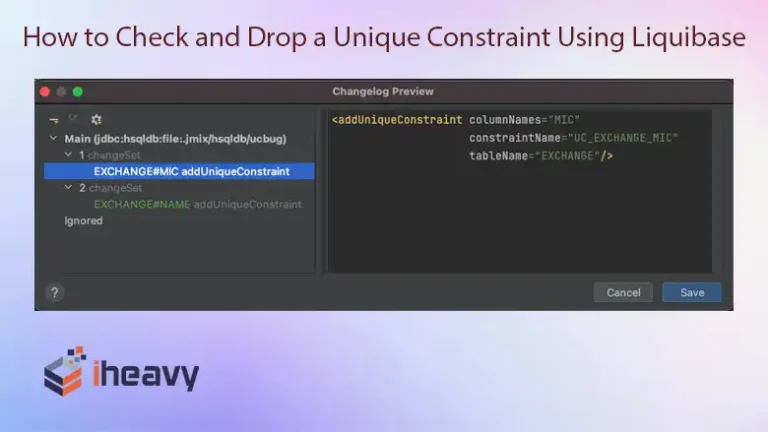How to Undo the Most Recent Local Git Commits | Explained
In the course of working with Git repositories, it’s not uncommon to make mistakes or commit changes that you later realize should be undone. Fortunately, Git provides several mechanisms to revert or undo commits, including those that are the most recent. In this article, we’ll explore various methods to undo the most recent local Git commits, allowing developers to efficiently manage their codebase and version history.
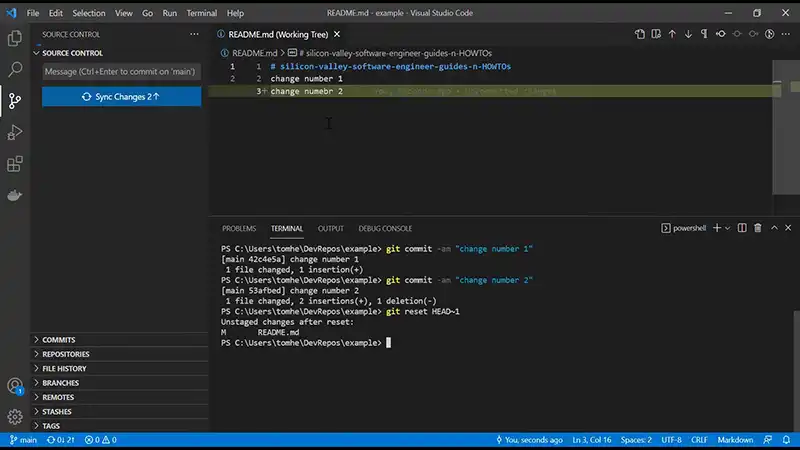
Understanding Git Commits
Before diving into the methods to undo commits, it’s essential to understand the basics of Git commits:
Commit Object
Each commit in Git is represented by a commit object, which includes a unique SHA-1 hash, author information, commit message, and a pointer to the parent commit(s).
Branches
Git commits are organized into branches, with each branch pointing to the latest commit in the branch’s history.
Undoing the Most Recent Local Git Commits
There are several approaches to undoing the most recent local Git commits:
Git Reset
The git reset command allows you to move the HEAD pointer to a specified commit, effectively “undoing” commits. To undo the most recent commit while keeping changes in the working directory, you can use:
git reset HEAD~1
This command moves the HEAD pointer back one commit, effectively “uncommitting” the most recent changes.
Git Revert
The git revert command creates a new commit that undoes the changes introduced by a specified commit. To revert the most recent commit, you can use:
git revert HEAD
This command creates a new commit that negates the changes introduced by the most recent commit, effectively undoing its effects.
Git Checkout
The git checkout command allows you to switch branches or restore files to their state at a specific commit. To discard changes introduced by the most recent commit and reset the working directory to the state of the previous commit, you can use
git checkout HEAD~1
This command checks out the previous commit, effectively “undoing” the changes introduced by the most recent commit.
Considerations and Best Practices
When undoing commits in Git, it’s essential to consider the following best practices
Commit History
Undoing commits alters the commit history of a repository. Carefully consider the implications of rewriting history, especially if the repository is shared with others.
Backup Changes
Before undoing commits, ensure that any changes you want to keep are backed up or stashed to prevent accidental data loss.
Interactive Rebase
For more complex scenarios or when dealing with multiple commits, consider using interactive rebasing (git rebase -i) to selectively edit, reorder, or squash commits.
Frequently Asked Questions (FAQ)
Can I undo multiple recent commits at once?
Yes, you can undo multiple recent commits using commands such as git reset –hard HEAD~N, where N is the number of commits to undo, or by using interactive rebasing (git rebase -i).
What if I’ve already pushed the commits to a remote repository?
If you’ve already pushed commits to a remote repository, it’s generally not recommended to rewrite history, as it can cause conflicts for collaborators. In such cases, consider using git revert to create new commits that undo the changes.
How can I undo changes to specific files in the most recent commit?
You can use git reset HEAD <file> to unstage changes to specific files in the most recent commit, or git checkout — <file> to discard changes entirely.
Conclusion
Undoing the most recent local Git commits is a fundamental aspect of version control management. By employing commands like ‘git reset’, ‘git revert’, and ‘git checkout’, developers can effectively manage their commit history, ensuring a clean and organized codebase. It’s essential to understand the implications of each method and choose the most suitable approach based on the specific requirements of the project.