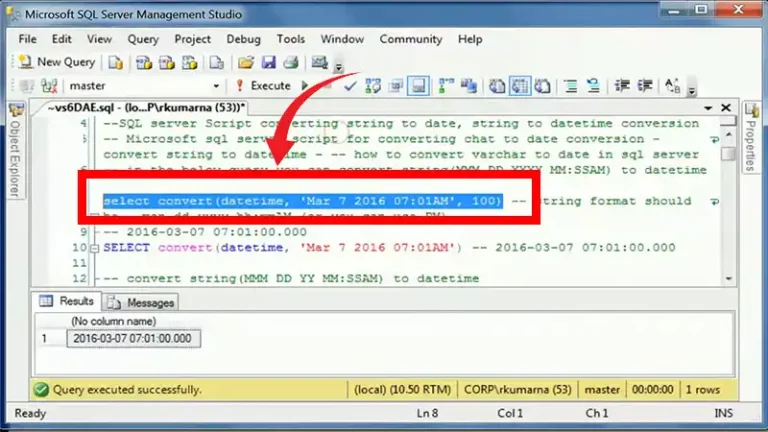Unable to Launch Hive on Ubuntu | Troubleshooting Guide
Hive is a data warehouse system built on top of Hadoop that provides structure and data summarization, making it ideal for large-scale data analysis. However, users may encounter issues launching Hive on Ubuntu, hindering their ability to work with their data.
We will now point out the potential causes of this problem and provide solutions to resolve it effectively.
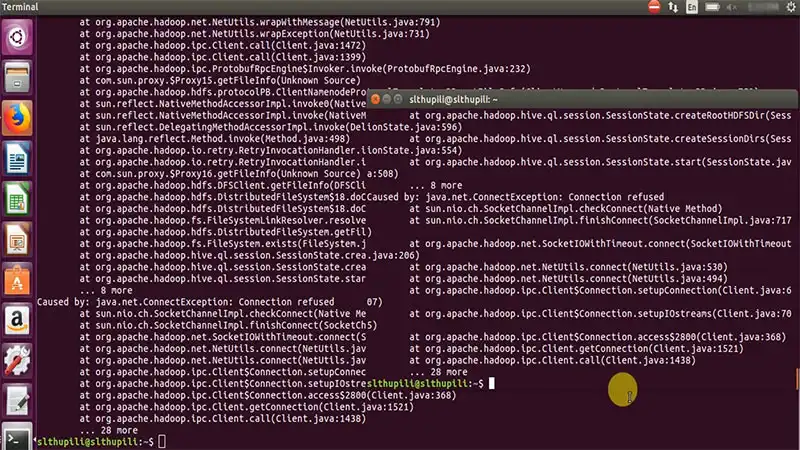
Common Causes of Unable to Launch Hive on Ubuntu
There are several reasons why Hive might not launch on Ubuntu. Some of the most common causes include:
- Incorrect Java Environment: Hive relies on a specific Java environment to function properly. If the Java version or configuration is incorrect, Hive may fail to launch.
- Missing Hive Execution Jar: The Hive execution jar is a critical component that allows Hive to connect to Hadoop. If this jar is missing or corrupted, Hive will not be able to launch.
- Insufficient Permissions: Hive requires specific permissions to access the Hadoop environment and files. If the user running Hive does not have the necessary permissions, Hive will not be able to launch.
- SLF4J Binding Conflicts: SLF4J is a logging framework that Hive uses. If there are multiple SLF4J bindings present in the classpath, Hive may encounter conflicts and fail to launch.
- Incorrect Hive Configuration: Hive relies on various configuration files to specify its settings. If any of these configuration files are missing, corrupted, or contain errors, Hive may not launch.
Troubleshooting Steps to Fix ‘Unable to Launch Hive on Ubuntu’ Issue
Now, let’s delve into the steps to troubleshoot and resolve the “Unable to Launch Hive on Ubuntu” issue:
- Java Installation:
Verify that Java is installed on your system using the following command:
java -versionEnsure it matches the recommended Java version for your Hive distribution. Adjust the JAVA_HOME environment variable accordingly.
- Hadoop Configuration:
Confirm that Hadoop is correctly installed and configured. Check Hadoop’s version compatibility with your Hive distribution. Update the HADOOP_HOME variable if needed, ensuring it points to the correct Hadoop directory.
- Environment Variables:
Verify that environment variables such as HIVE_HOME, HADOOP_HOME, and others are correctly set. You can set them in your shell profile file (e.g., .bashrc or .bash_profile). Ensure these variables point to the respective installation directories.
- Permissions:
Check the file and directory permissions for the Hive and Hadoop installations. The user launching Hive should have read and executed permissions on relevant directories. Use commands like chmod and chown to adjust permissions.
- Configuration Files:
Inspect critical configuration files, such as hive-site.xml, hive-env.sh, or hadoop-env.sh. Ensure that properties are correctly set, and there are no typos or formatting issues. Pay attention to file paths and URIs.
- Dependencies:
Confirm that all required dependencies are installed. Check Hive’s documentation for the specific dependencies needed for your version. Use package managers like apt or manually download and install missing libraries.
Additional Tips:
- Log Analysis:
Examine Hive logs for error messages or stack traces. Log files are typically located in the logs directory within the Hive installation. These logs can provide valuable insights into the root cause of the launch failure.
- Community Support:
If you cannot identify the issue, seek assistance from the Hive community. Forums, mailing lists, or online communities may have users who have encountered similar problems and can offer guidance.
- Update and Upgrade:
Ensure your Ubuntu system is up to date with the latest packages. Use the following commands to update and upgrade:
sudo apt-get updatesudo apt-get upgrade- Check System Resources:
Insufficient system resources can lead to launch failures. Verify that your machine has an adequate amount of RAM and CPU resources available for both Hive and Hadoop.
What role do permissions play in the “Unable to Launch Hive” issue on Ubuntu?
Check file and directory permissions for both Hive and Hadoop installations. Ensure the user launching Hive has the necessary read and execute permissions. Use commands like `chmod` and `chown` to adjust permissions.
How can I examine configuration files for errors affecting Hive launch?
Inspect critical configuration files like hive-site.xml for typos, formatting issues, and correct property settings. Pay attention to file paths and URIs, ensuring they align with your system’s file structure.
What should I do if I encounter missing or incompatible dependencies during the Hive launch?
Refer to Hive’s documentation for the required dependencies for your version. Use package managers like `apt` to install missing libraries or manually download and install them.
Where can I seek additional help if I cannot resolve the issue on my own?
If troubleshooting efforts are unsuccessful, seek assistance from the Hive community through forums, mailing lists, or online communities. Analyze logs for error messages and consider updating your Ubuntu system for the latest packages.
To Conclude
Launching Hive on Ubuntu is crucial for big data processing. To resolve the “Unable to Launch Hive on Ubuntu” issue, a systematic troubleshooting approach is needed. Addressing potential causes like Java installation, Hadoop configuration, environment variables, permissions, and dependencies, analyzing logs, seeking community support, and keeping the system updated are essential steps.

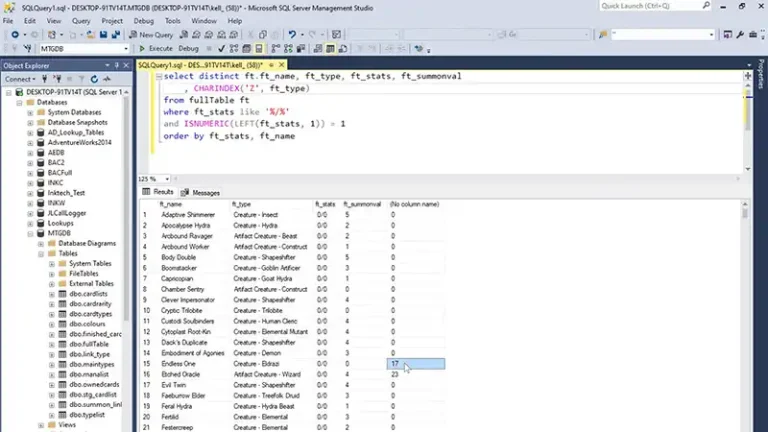
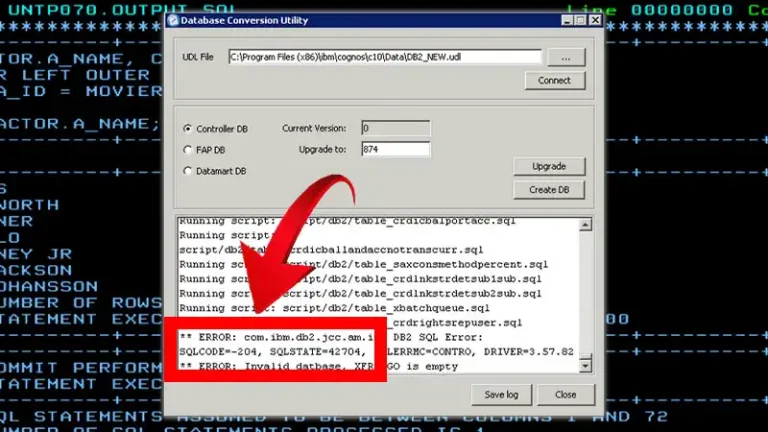

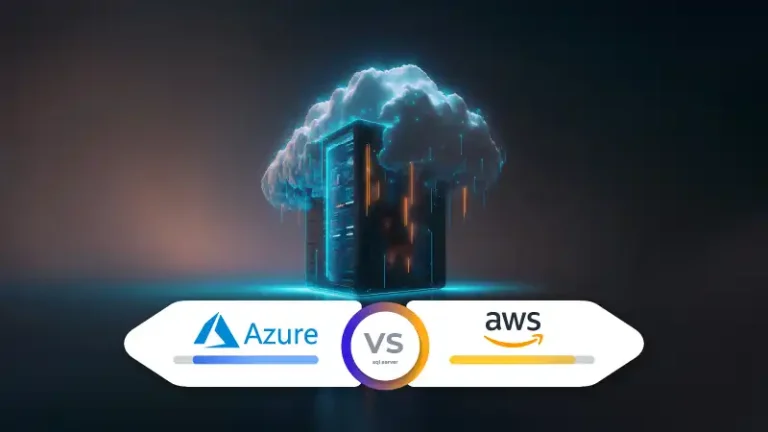
![How to Create a Database in Oracle [Step-by-Step Guide]](https://www.iheavy.com/wp-content/uploads/2023/08/How-to-Create-a-Database-in-Oracle-768x432.jpg)