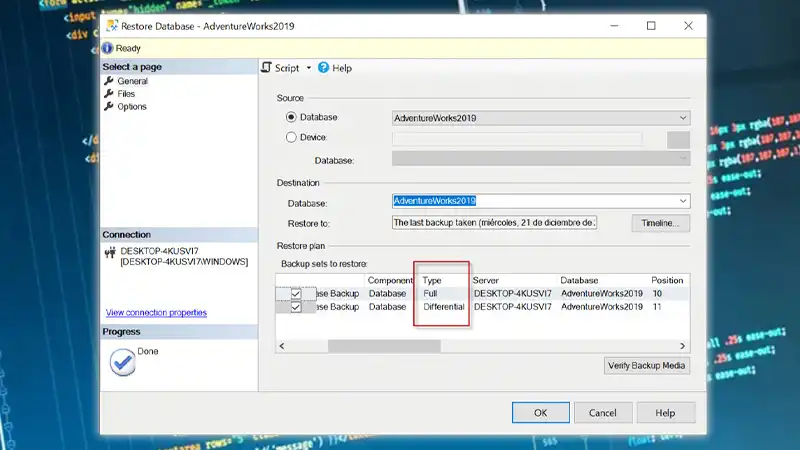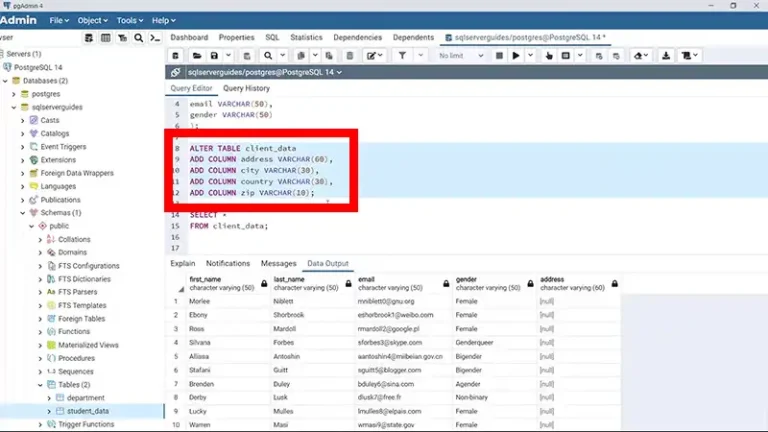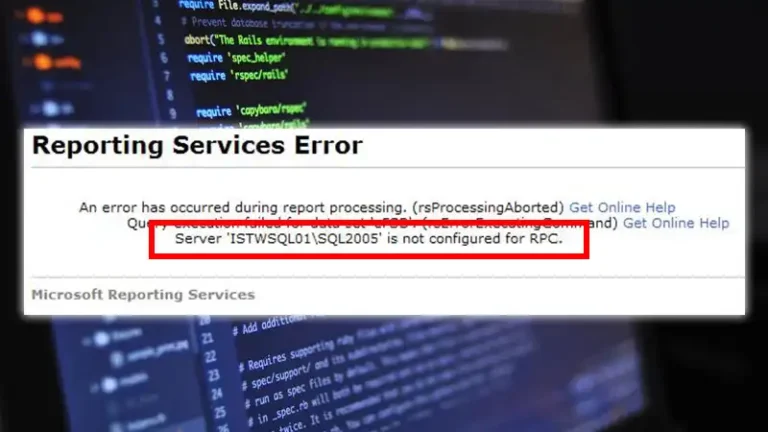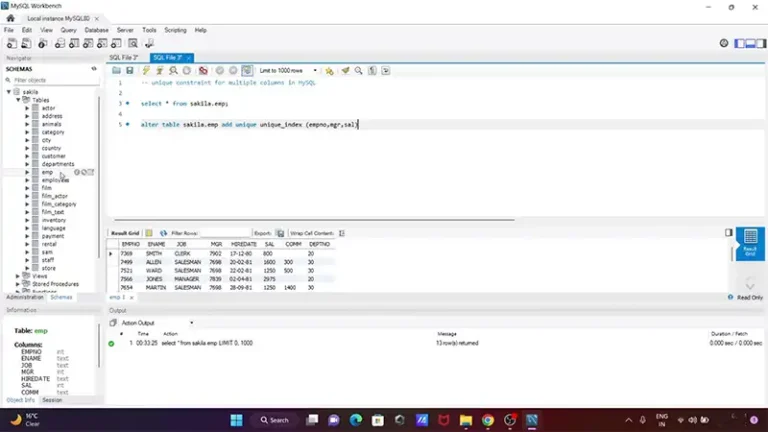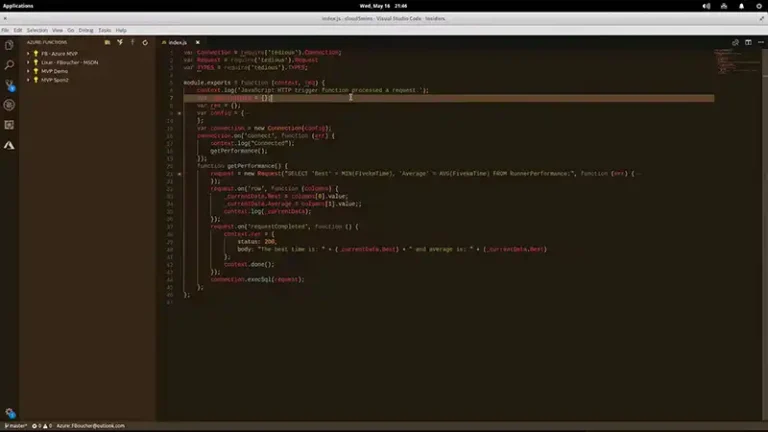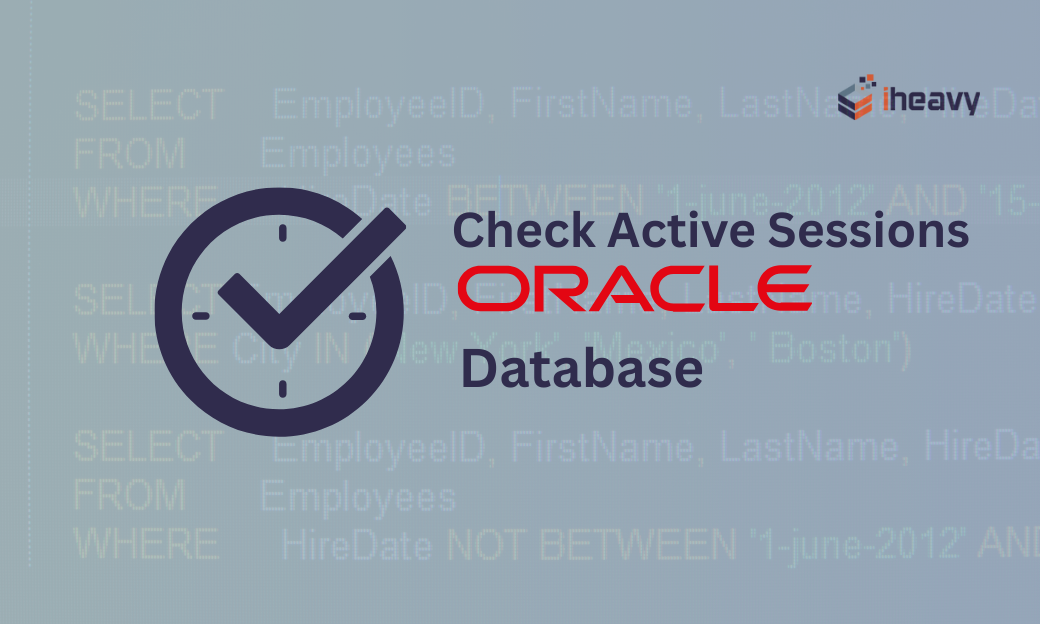SQL No Backupset Selected to be Restored: 4 Errors and 6 Troubleshooting Steps
SQL Server provides a robust backup and restore mechanism to protect data and ensure business continuity. However, sometimes errors can occur during the restore process, such as the “No backupset selected to be restored” error.
This error message can appear due to an incorrect backup file, incorrect selection, permission mismatch as well as due to syntax error. In this article, we will explore the causes behind this error and provide troubleshooting steps to resolve it effectively.
Reasons for No Backupset Selected
This error typically occurs when attempting to restore a database or database objects from a backup using SQL Server Management Studio (SSMS) or Transact-SQL (T-SQL) commands. It signals that the chosen backup file either doesn’t contain any recoverable backup sets or that the specified selection within the backup file doesn’t include any valid backup sets.
There are several potential causes for encountering the “No backupset selected to be restored” error:
- Incorrect Backup File: You might be trying to restore from a non-SQL Server backup file, a corrupt backup file, or a backup file from a different SQL Server version.
- Incorrect Selection: Within the chosen backup file, you might not have selected any specific backup sets or might have selected non-existent backup sets.
- Permissions Mismatch: You might lack the necessary permissions to access the backup file or the target database for restoration.
- Syntax Error: If using T-SQL commands, a typo or incorrect syntax in the RESTORE statement could lead to this error.
Troubleshooting Steps: No Backupset Selected to be Restored
To resolve this error, follow these troubleshooting steps:
- Verify Backup File: Ensure that the backup file you’re trying to restore exists and is accessible to the SQL Server instance. Check the path and file name for accuracy.
- Check Backup Contents: Use SQL Server Management Studio or T-SQL commands like RESTORE FILELISTONLY to inspect the contents of the backup file. Ensure it contains the necessary backup sets and that they are not corrupted.
- Restore Syntax: Double-check the syntax used for the restore operation. Ensure you’re specifying the correct backup set and that the file paths and names are accurate.
- Backup File Integrity: Verify the integrity of the backup file using RESTORE VERIFYONLY command to check if the backup set is valid and can be restored.
- Permissions: Ensure that the SQL Server service account has adequate permissions to access and restore from the specified backup location.
- Use WITH REPLACE: If you are trying to overwrite an existing database during the restore, you might need to use the WITH REPLACE option in the restore command.
An example is given below,
RESTORE DATABASE [YourDatabaseName]
FROM DISK = 'C:\Path\To\Your\BackupFile.bak'
WITH REPLACE, RECOVERY;Replace [YourDatabaseName] with the name of your database and the backup file path and name accordingly.
Additional Tips
There are a few additional tips below which should be remembered while troubleshooting.
- Always maintain multiple backups for redundancy and disaster recovery.
- Document your backup and restore procedures.
- Consider automating backup schedules for efficient data protection.
Frequently Asked Questions
Why am I getting the “No backupset selected to be restored” error in SQL Server?
The “No backupset selected to be restored” error usually occurs when you have not selected a valid backup file or if the backup file does not contain the necessary backup sets for restoration. It can also be caused by syntax or parameter errors during the restore operation.
How can I verify the integrity of a SQL Server backup file?
To ensure the integrity of a backup file, you can try restoring it on a different SQL Server instance. If the restore operation is successful, it indicates that the backup file is valid and not corrupted.
What should I do if the selected backup file does not contain the required backup sets?
If the selected backup file does not have the necessary backup sets, you should double-check the file selection and ensure that you have chosen the correct backup file. If the issue persists, you may need to generate a new backup of the database with the required backup sets for restoration.
To Conclude
The “No backupset selected to be restored” error in SQL Server typically arises due to issues with backup files, incorrect selection, or syntax errors in the restore command. By verifying backup files, checking contents, and ensuring correct syntax and permissions, you can effectively troubleshoot and resolve this error, successfully restoring your SQL Server database.