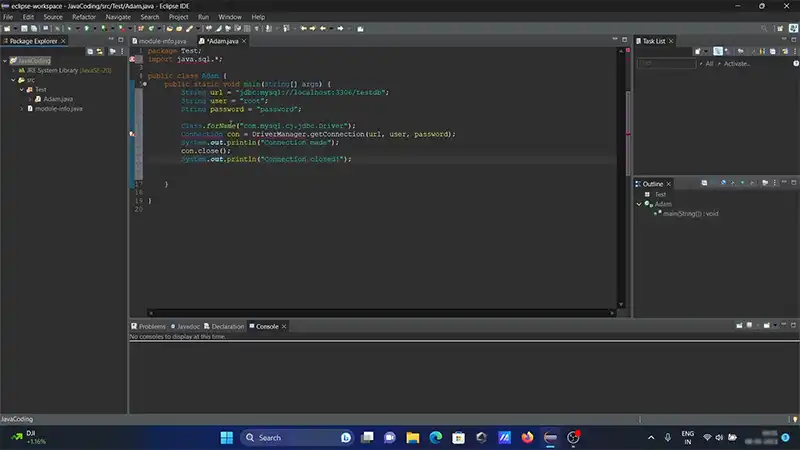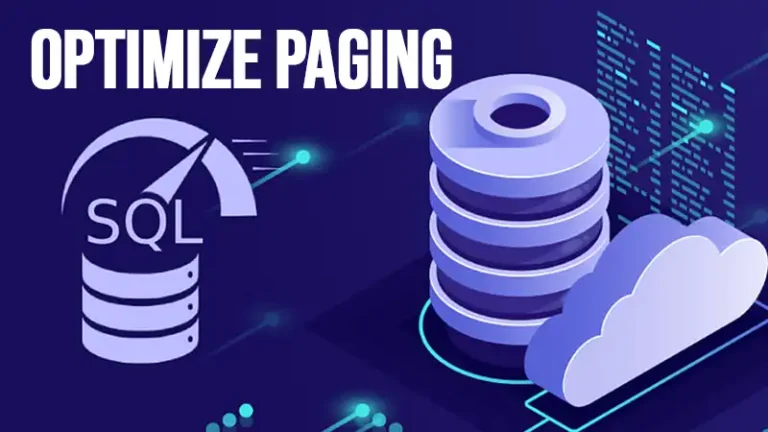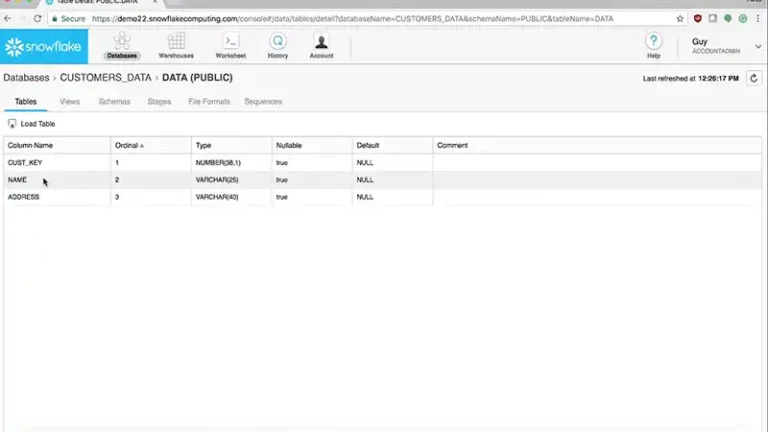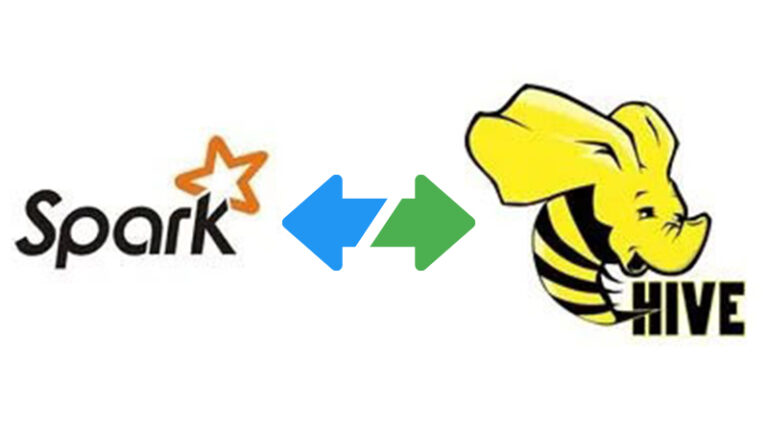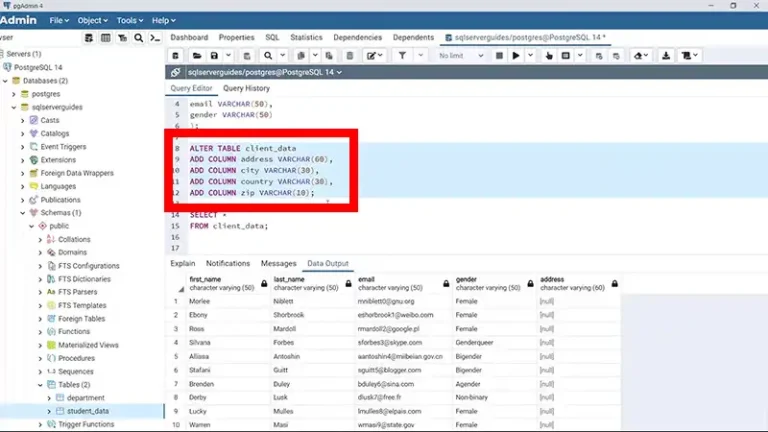The Package Java.Sql Is Not Accessible | Fix In Moments
The error message “The package java.sql is not accessible” typically indicates a problem with your Java environment or project setup. This package contains classes and interfaces for working with databases in Java, so it’s essential for database connectivity.
To resolve this issue, let’s follow the steps detailed in the upcoming sections.
Solution To The Package Java.Sql Is Not Accessible
- Check Your Java Installation
Make sure you have Java installed on your system. You can check your Java installation by running the following command in your terminal or command prompt.
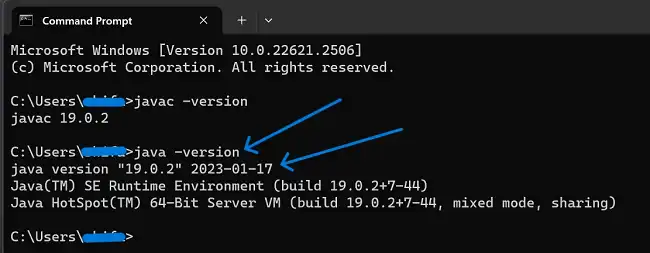
If Java is not installed, or if the installed version is not compatible with your project, you should download and install the appropriate Java Development Kit (JDK) from the official Oracle or OpenJDK website.
- Check Your IDE
If you are using an Integrated Development Environment (IDE) such as Eclipse, IntelliJ IDEA, or NetBeans, make sure that it is properly configured to use the correct Java JDK. This can usually be done in the IDE’s settings or preferences. Set the project’s Java SDK to the one you’ve installed in step 1.
- Check Your Project Configuration
Ensure that your project is correctly configured to use the Java SDK. This includes setting the project’s Java compiler compliance level to match your JDK version.
- Check For Classpath Issues
Verify that your project’s classpath includes the Java SQL library. The “java.sql” package is part of the Java Standard Library, so it should be available by default. However, if you’re using external libraries or dependencies, ensure that they are correctly configured in your project.
- Clean And Rebuild
In your IDE, try cleaning and rebuilding your project. This can help resolve issues related to the project’s build artifacts.
- Import Java.Sql Package
In your Java code, make sure you import the java.sql package at the beginning of your file where you need to use it. Add this line
“import java.sql.*;”This import statement allows you to use classes and interfaces from the java.sql package in your code.
- Verify Your Code
Check your code for any typos, syntax errors, or issues that might be causing this error. Ensure that you are using the correct classes and methods from the “java.sql” package.
- Check For Compilation Errors
Before running your program, make sure there are no compilation errors in your code. Fix any issues reported by your IDE or the Java compiler.
- Restart Your Ide
Sometimes, simply restarting your IDE can help resolve issues related to project configurations.
- Test Database Connection
If your code involves database connectivity, ensure that your database is running, and your connection parameters are correctly configured.
Frequently Asked Question
- What Does The Error Message “The Package Java.Sql Is Not Accessible” Mean?
Ans This error message indicates that there is an issue with accessing the java.sql package in your Java code, which is essential for working with databases in Java. It often results from configuration or setup problems.
- How Do I Configure My Ide To Use The Correct Java Jdk?
Ans In your IDE’s settings or preferences, you can set the project’s Java SDK to the one you’ve installed to ensure that it aligns with your project’s requirements.
- Why Is It Recommended To Restart My Ide In The Solution Steps?
Ams Restarting your IDE can help resolve issues related to project configurations and settings, providing a fresh start for your development environment.
Conclusion
The ‘java.sql is not accessible’ error suggests issues with your Java setup. Fix it by checking Java installation, IDE settings, project configuration, classpath, and code. Confirm the import statement, clean and rebuild the project, and verify database connection details for accuracy.